As much as we would like to claim that our products are bug-free, there is little we can do to insure this. Even though our Quality Assurance team does a terrific job, there's always a place for hidden bugs caused by incompatibilities of all kinds. These bugs can be as little as a dot on the screen to as big as a crash.
Therefore, we'd appreciate it if you report any strange behavior that you encounter while you're using one of our products, and here's what we'd like to see from you:
- The name and the version of the product (e.g. Mp3nity v. 1.1.034)
- Detailed instructions about how to reproduce this bug.
- In case of a crash, the error report is very important (Win Xp/Vista/7 only)
- Information about your system, including the operating system, IE version, memory size, cpu model, system language, etc...
- If any, snapshots or files that can help.
And many thanks.
In case of a crash, Windows 7, Vista and XP users can also provide us with a very helpful piece of information, and that is the error report, without it, reporting a crash isn't just enough most of the time. Here's how for Windows Vista or 7, and Windows Xp:
- Go to Control Panel > Problem Reports And Solutions.
Click on View Problem History.
- Double-click the report for which you wish to view the details
- Click Copy to Clipboard.
- Now that the crash report is in the Clipboard. You need to press CTRL+V to paste it in the message that you're sending us. Add additional information about how to reproduce the crash, and submit.
- In some cases, we might request the dump files from you. You can find those in the above screenshot. Click View a temporary copy of these files if you see the link. Zip the smaller dump file if necessary and kindly attach it to your reply, and we thank you in advance.
To Enable Problem Reporting on Windows Vista / 7:
- Go to Control Panel > Problem Reports And Solutions Then click on Advanced Settings.
As seen in the following snapshot, set Error Reporting to On and Windows is set to Ask each time a problem occurs.
Note that those settings must have been set before a crash occurs.
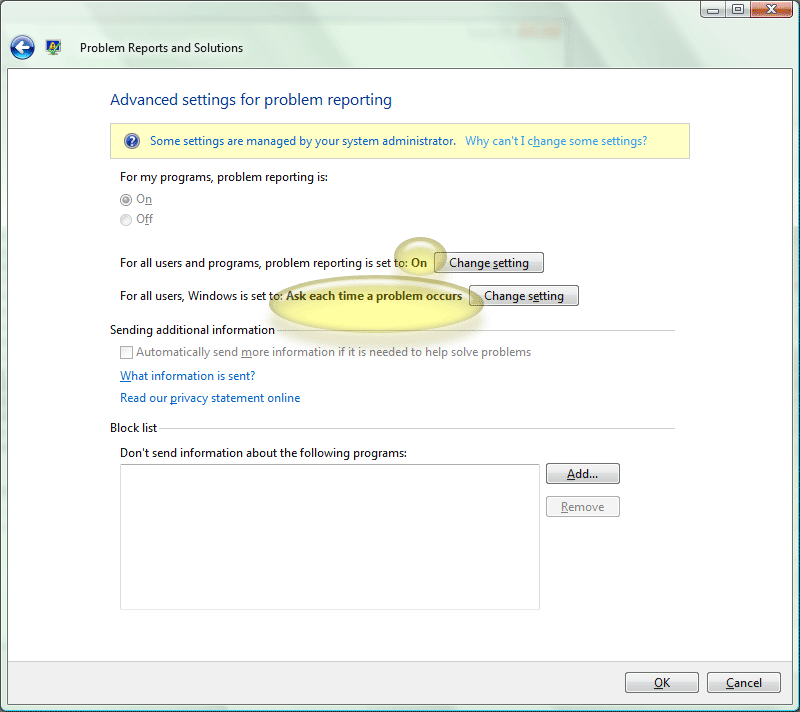
- Go to Control Panel > Administrator Tools > System Events.
- From Applications, select the event that belongs to the crash you're reporting.
- Copy all the information in the report, specillay the Error Offset and the Module name.
- Paste it in the message that you're sending us.
OR:
- Whenever the crash window below (picture) appears, it means a program has crashed. Now, it's not very helpful for us if you click 'Send Error Report', since the information will only be sent to Microsoft. So it's better to click the blue 'click here' link.
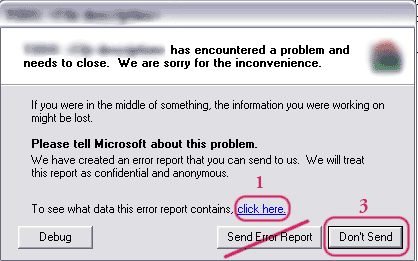
- A second window opens (picture). Write down the offset (encircled) and the ModName then close the window.
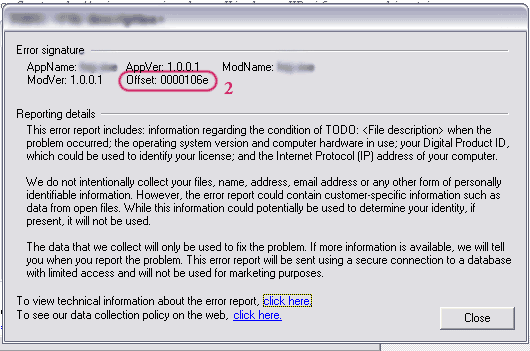
- Click 'Don't Send' on the first window.
- Include this offset and the ModName with the other information mentioned above in your email. It's the best next thing to getting the full WinXP report. Add additional instructions about how to reproduce the crash and Submit.
In some cases, we might request the crash dump file from you. Windows XP users can generate dump files upon a crash using Dr. Watson. If Dr. Watson is not enabled here's how you can enable it:
- Go to Start > Run... then type "drwtsn32.exe" and click OK to open the utility.
- Set Crash Dump Type to Mini.
- Check "Dump Symbol Table", "Dump All Thread Contexts", & "Create Crash Dump File".
- Uncheck "Append To Existing Log"
- Please note the location of the Crash Dump path so you can find the minidump later and then click OK.
Finally, if Dr. Watson wasn't previously enabled, reproduce your crash . This will generate a dump file, typically named "xxxxx.dmp" in the location defined in step 5. Zip the file if necessary and kindly attach it to your reply, and we thank you in advance.